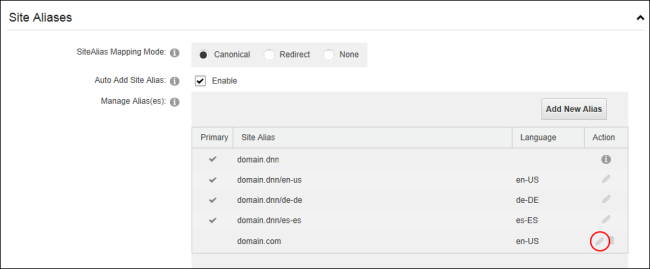Editing a Site Alias
How to edit site aliases (also known as HTTP aliases) that are used by DNN to identify sites when they are accessed by a web or mobile device . Restricted to SuperUsers.
- Navigate to >
 Management and click the Edit
Management and click the Edit  button beside the title of the required site - OR - Navigate to >
button beside the title of the required site - OR - Navigate to >  Settings.
Settings.
- Select the Advanced Settings tab.
- Expand the Aliases section.
- Click on the Edit
 button to the left of the HTTP Alias to be edited.
button to the left of the HTTP Alias to be edited.
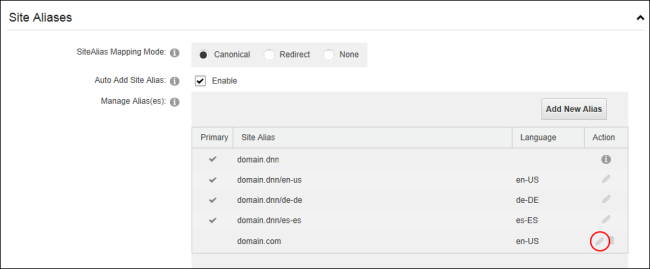
- Edit one or more fields as required.
- Optional. Select the Primary radio button to set this new alias as the primary alias for this site. The default alias is used in conjunction with the Alias Mapping Mode field. When the mode is set to Canonical then the default alias is used as the canonical alias for search engines, however when the mode is set to Redirect then the default alias is used as the permanent redirect.
- Click the Save
 button.
button.
Open topic with navigation